BowlsLink Registrations FAQ
Bowls ACT are able to assist clubs and members to register

For those with any problems/queries using the BowlsLink System, please refer to the dropdowns below. If what you are looking for is not there or you need further clarification, don’t hesitate in contacting Bowls ACT.
Championship Entry FAQ
For those seeking to register for a Bowls ACT event you will need to do so through BowlsLink, the national membership and competition management database. Every member has a profile in BowlsLink and you will need to have an email address linked to login. If you have never logged into your profile, or can’t remember your password you can reset following the instructions here. PASSWORD RESET
Please note that due to anti-spam regulations the system will only send password resets to email addresses in the system, if you do not receive a password reset please check your junk/spam folder or check with your club admin or Bowls ACT the correct email address is linked to your profile.
Once you have your password you can login and register for a competition by clicking the button in the Bowls ACT website, or search Bowls ACT in the Competitions tab of your member profile.
You should be directed to a screen which is pre-filled with your information as below. From here you will need to select your position in the team and then click save
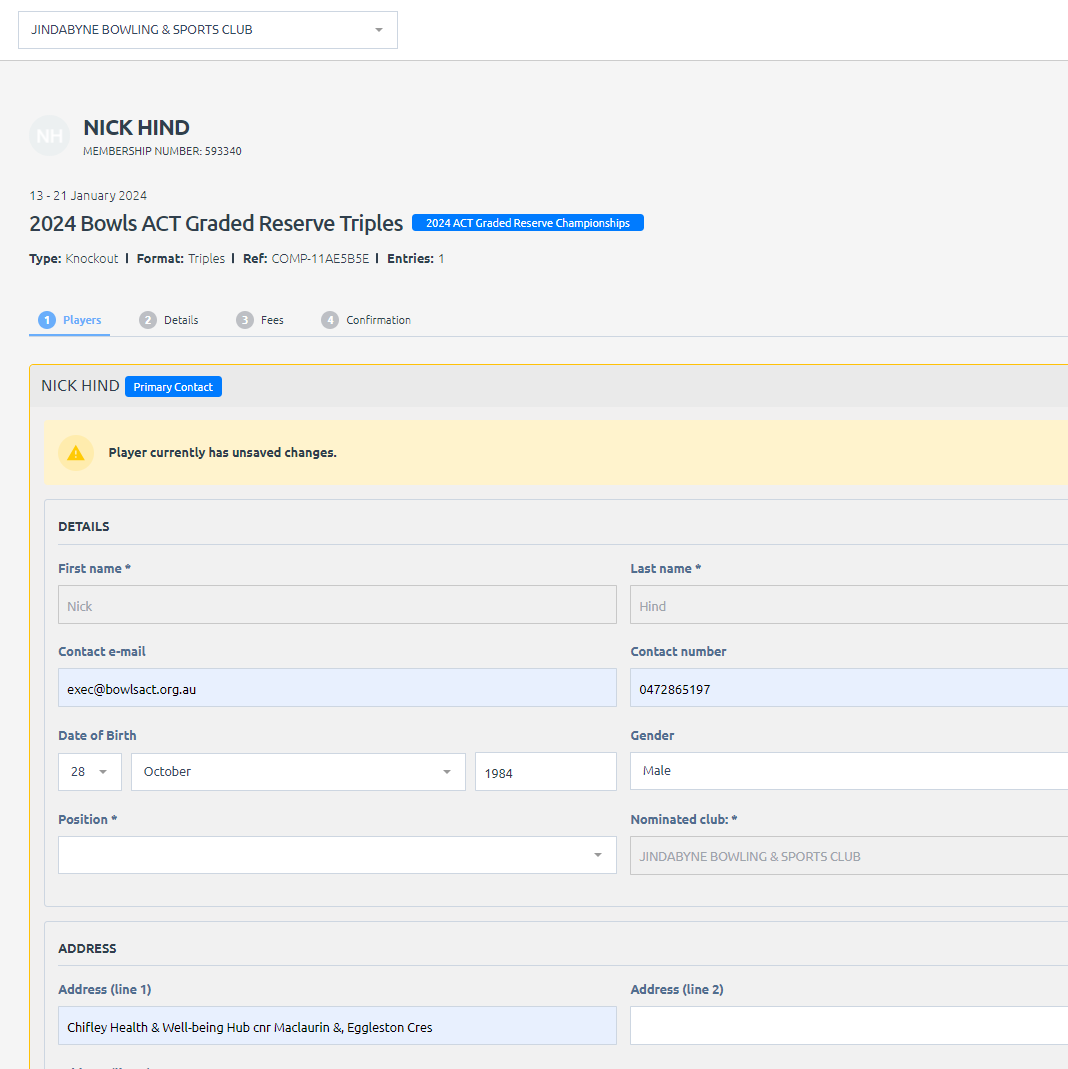
Any further players will need to be added using their National Identity Number (NIN). This links the player to the matches and ensures contact details are provided. If you don’t know your teammates NIN you can request it from club admins or by contacting Bowls ACT via phone (0472 865 197) or email.
Bowls ACT appreciate that this technology can be challenging for some members and thank all users for your perseverance. Any members who have issues are encouraged to speak to Bowls ACT to resolve the issues and to pass on feedback to the software developers for continued improvement. Any members who email Bowls ACT with issues before the close of nominations will be contacted before draws take place to ensure all can play in ACT Championships.
Pennant Team and Result Entry FAQ
Team selection & result entry
In your personal profile (not a club/competition admin profile) click on competitions and then select the competition with which you are entering teams (e.g Pennant Grade #) and click the spanner icon on the right hand side and select manage results. From here select the match with which you wish to enter teams/results and click on the spanner icon and select view results. From here you will be taken to the match page and can enter teams by clicking on the blue select teams button. If you are selecting a player for the first time you will need to press the blue import player button, this only needs to be done once and the players will be added to a squad from which teams can be selected from. If you have teams from previous rounds you can add them by clicking the spanner icon and selecting import teams. You can then select a previous round to import the teams from if you only need to make minor adjustments.
Following the rink draw you can match the skips by clicking the spanner icon and selecting swap away skips and matching the names, this may need to be done multiple times.
At the completion of the match the home team will be required to enter results. Confirm the scores and the skips match the cards and click enter results. Be sure to click finalise once all results have been recorded.
As always if you have any issues please get in touch with Bowls ACT or check out the Pennant Manager Course available on BowlsLearn
Adding Members From Other Clubs
Process for adding Pennant Members from other clubs:
Members who are playing Pennant with your club can be added to your membership list after completing a pennant declaration form. To do this club administrators can login to their admin profile then clicking add member and choosing existing member and add the member by National Identity Number (if you don’t know the players number contact Bowls ACT) and press Search. You can now select the member and press invite (not invite & transfer). The member will be duly added to your BowlsLink list and Bowls ACT will assign a Pennant Declaration certification. Once this process is completed you will be able to import the member into each side using the process listed above.
